05 May 2020
By Belle

New in Exist for iOS: Shortcuts support
Our latest update to Exist for iOS brings support for the iOS Shortcuts app. You can now use shortcut actions to add tags to your Exist account for the current day.
The Shortcuts app lets you automate all kinds of tasks on your phone, using built-in apps, changing settings on your Apple device, or with third-party apps like Exist for iOS. You can make shortcuts based on your location or the time of day, or add shortcuts to your home screen so you can turn lights on and off or start a favourite playlist with a tap.
With Exist for iOS shortcuts, you can make entire shortcuts to add frequently used tags and save you time. Or you can add a tag to your Exist account as part of a shortcut that does other things as well, like adding the tag "french" whenever you open your flash card app, or adding the tag "swimming" to your Exist account when you arrive at your local pool.
To get started, make sure you have the latest version of Exist for iOS. Then, open up the Shortcuts app and create a new shortcut.
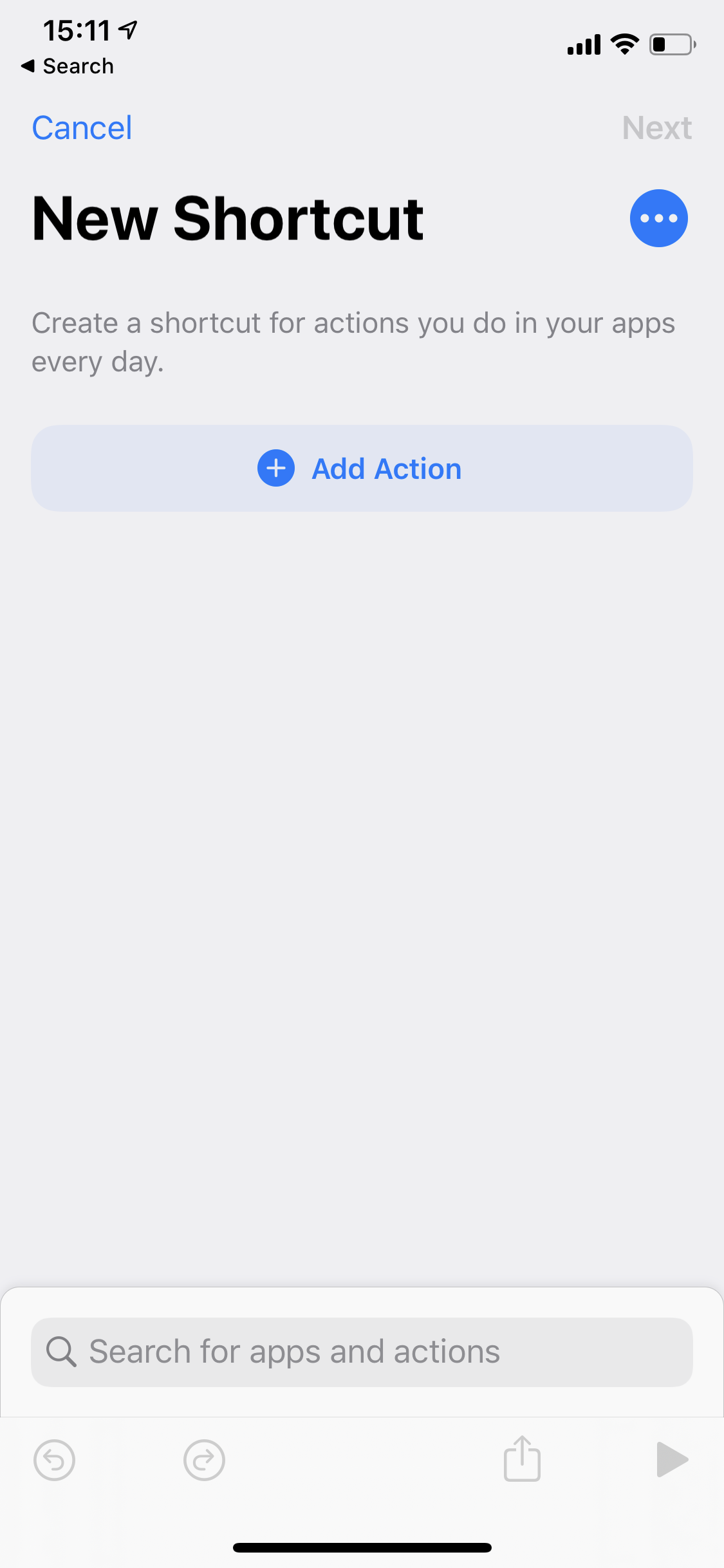
Tap the search bar at the bottom of the screen to show the options you can choose from for your shortcut's first action. Tap on "Apps" to see a list of apps that offer shortcut actions.
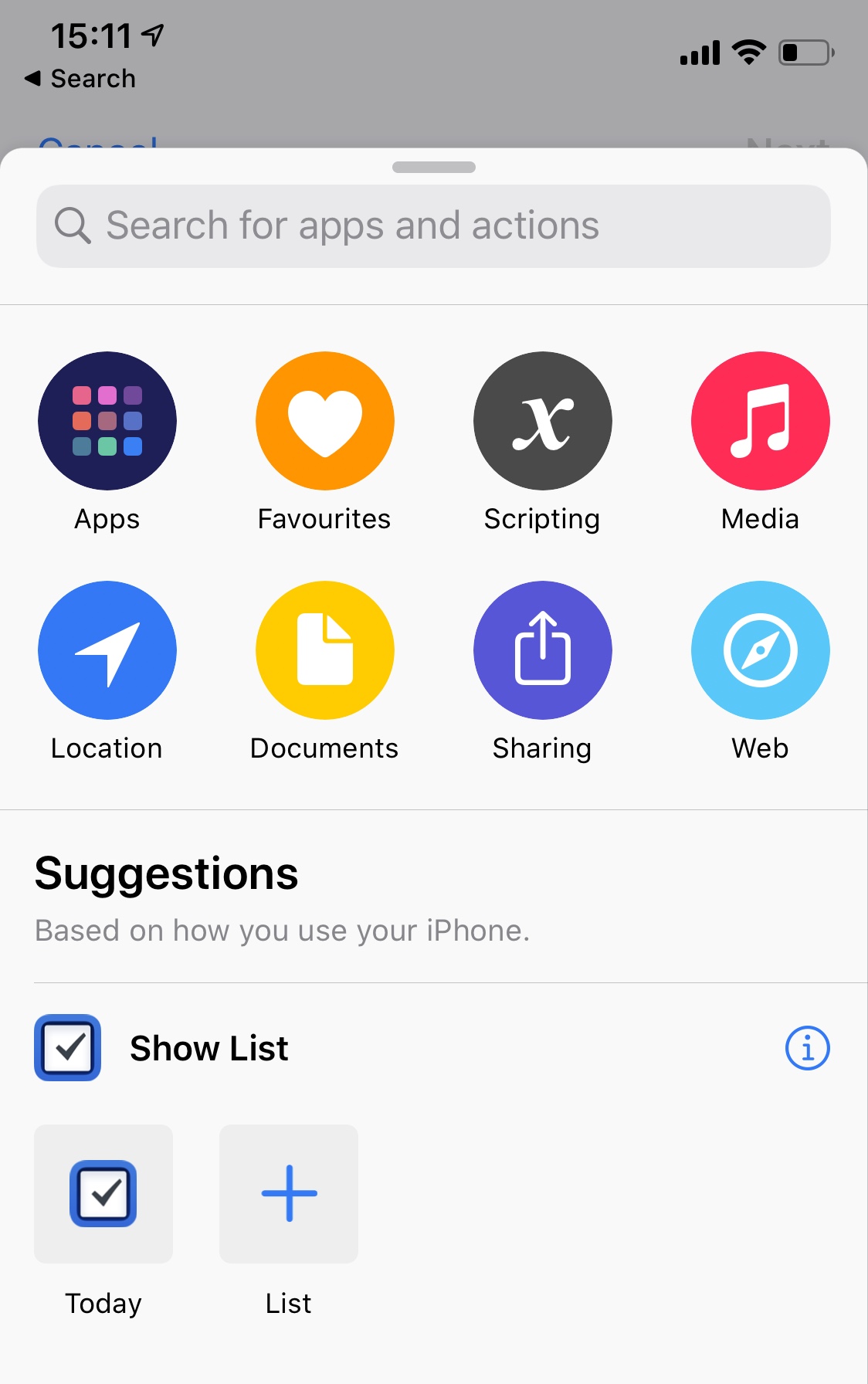
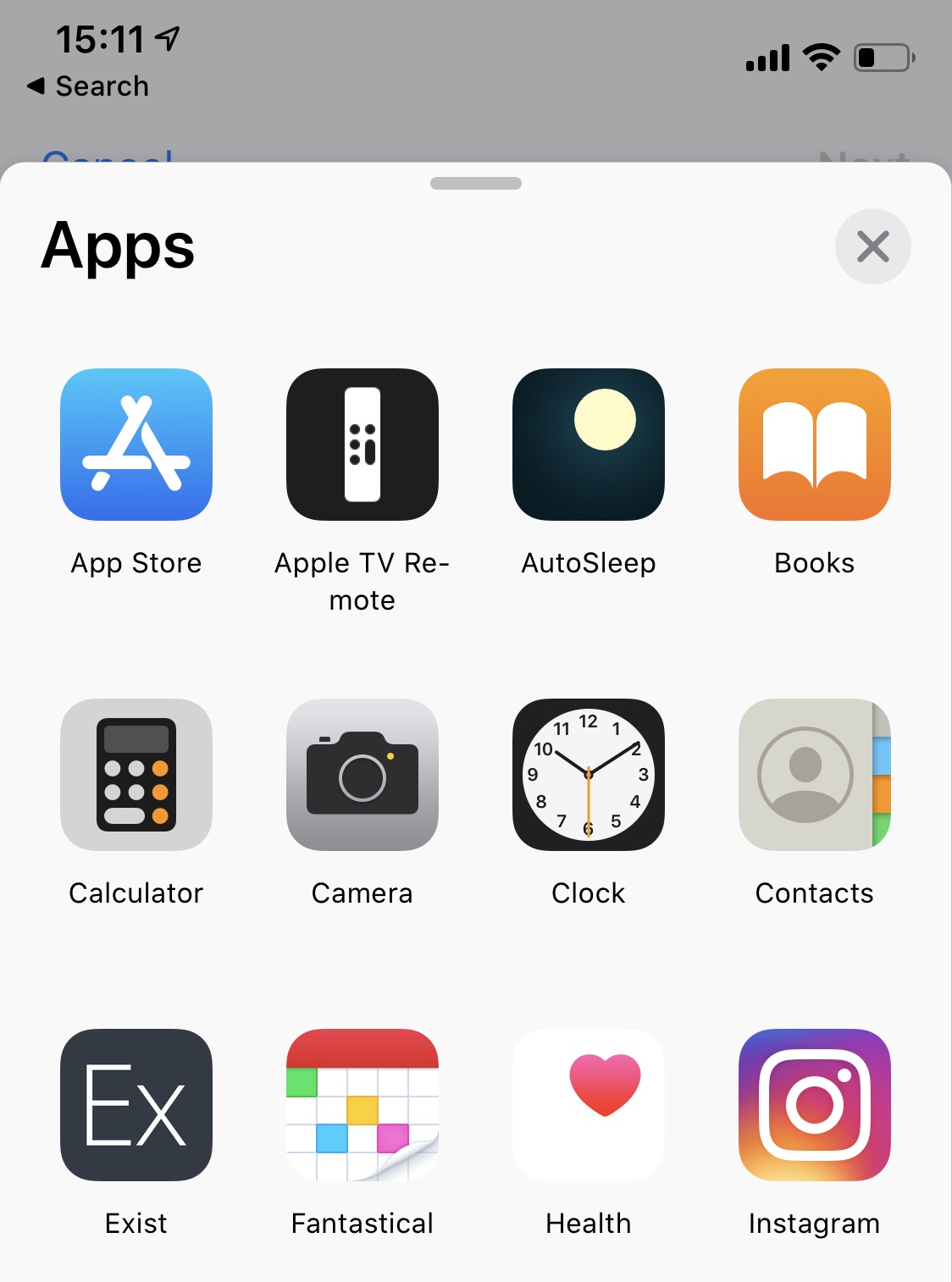
Choose Exist from the list of apps.
You'll see a list of shortcut actions available—right now there's just one. Tap it to add it to your shortcut.
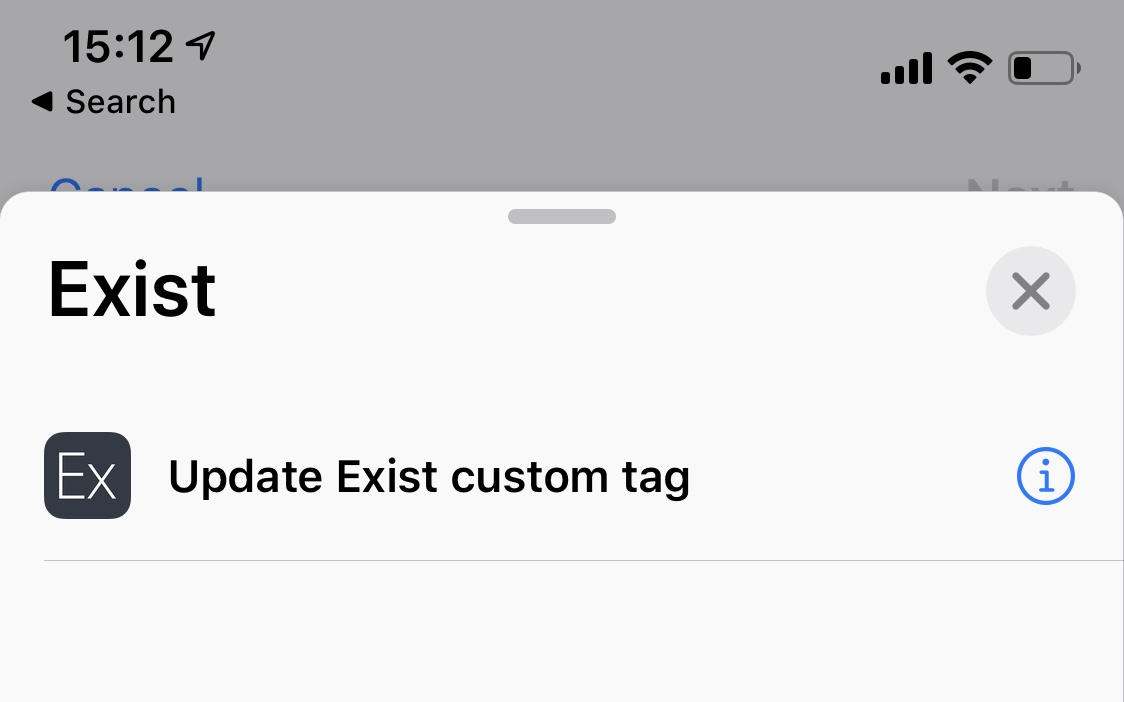
There's a placeholder for the tag name in this shortcut action. Tap it to open a list of your Exist tags. You can choose any of your Exist tags.
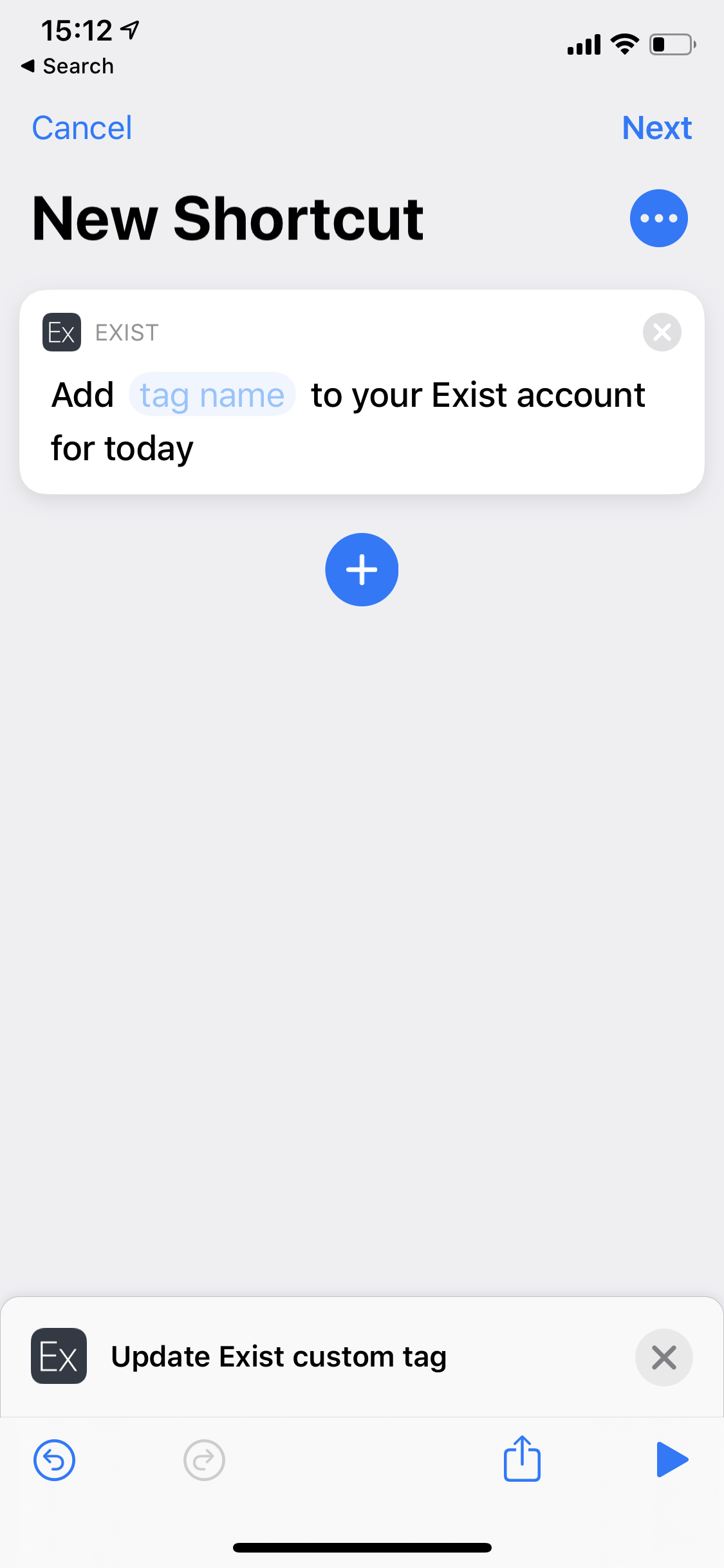
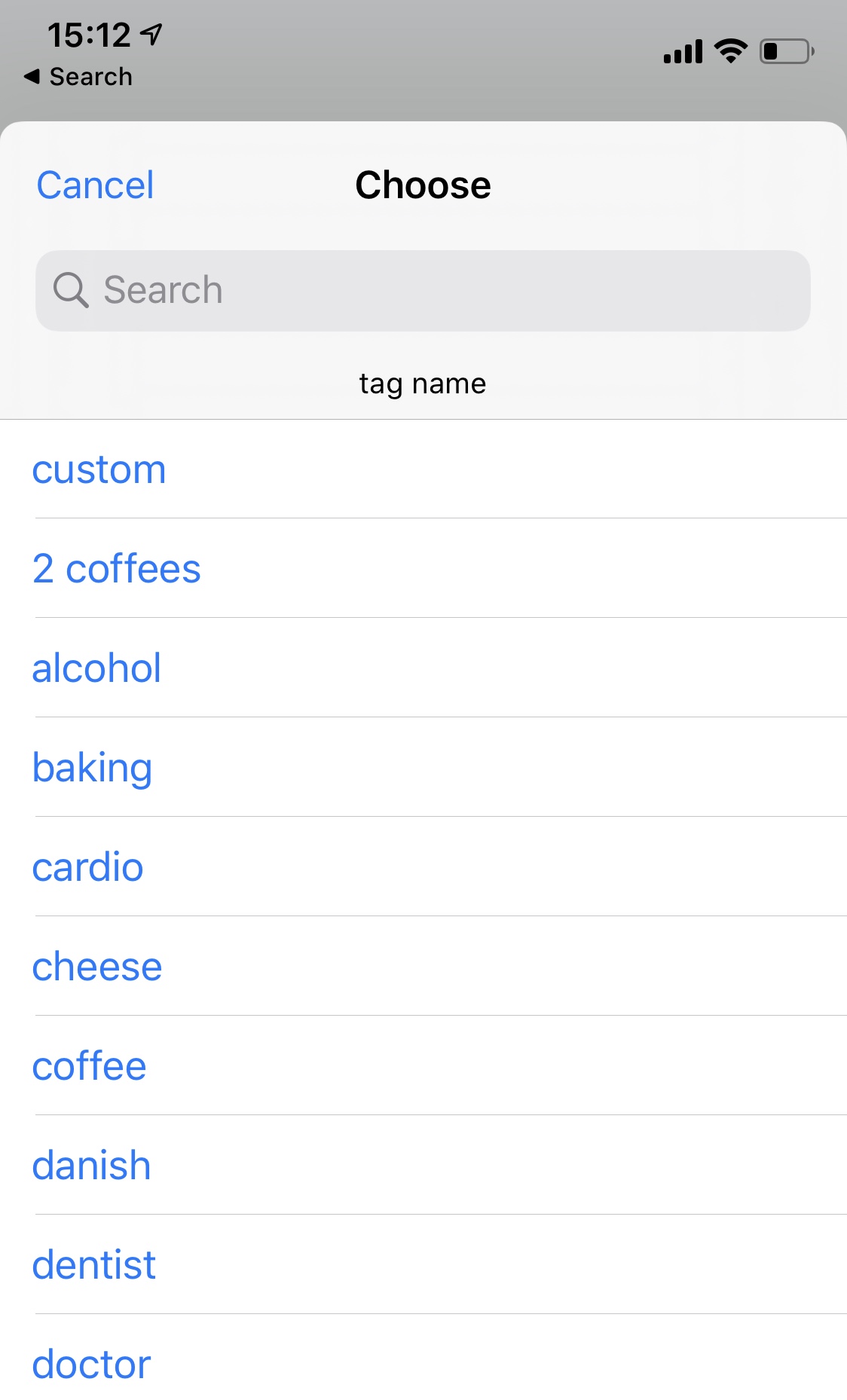
You can also choose to be presented with the list of tags each time the shortcut runs. Tap "Ask Each Time" for this option.
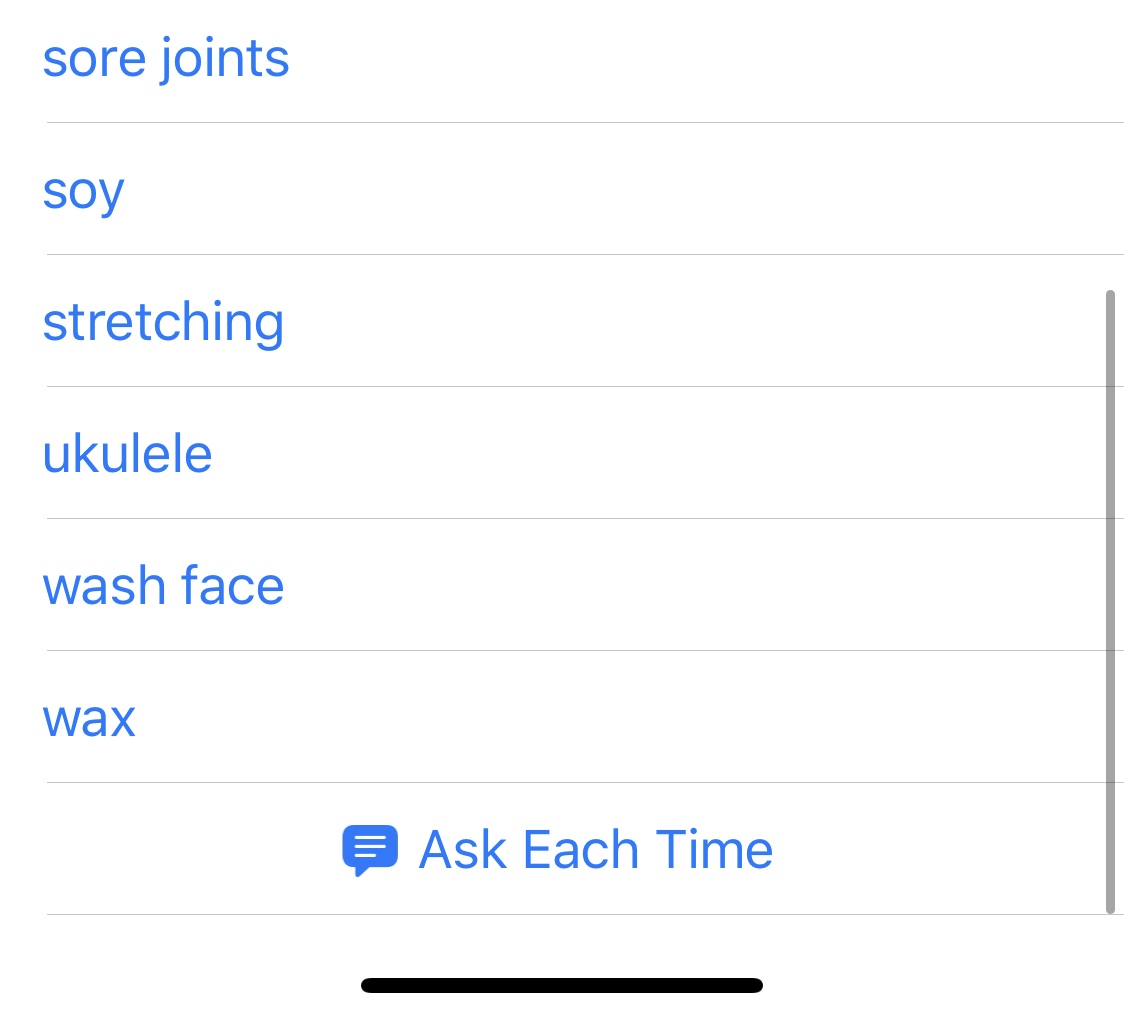
That's all you need to create a shortcut that adds a tag to your Exist account for the current day.
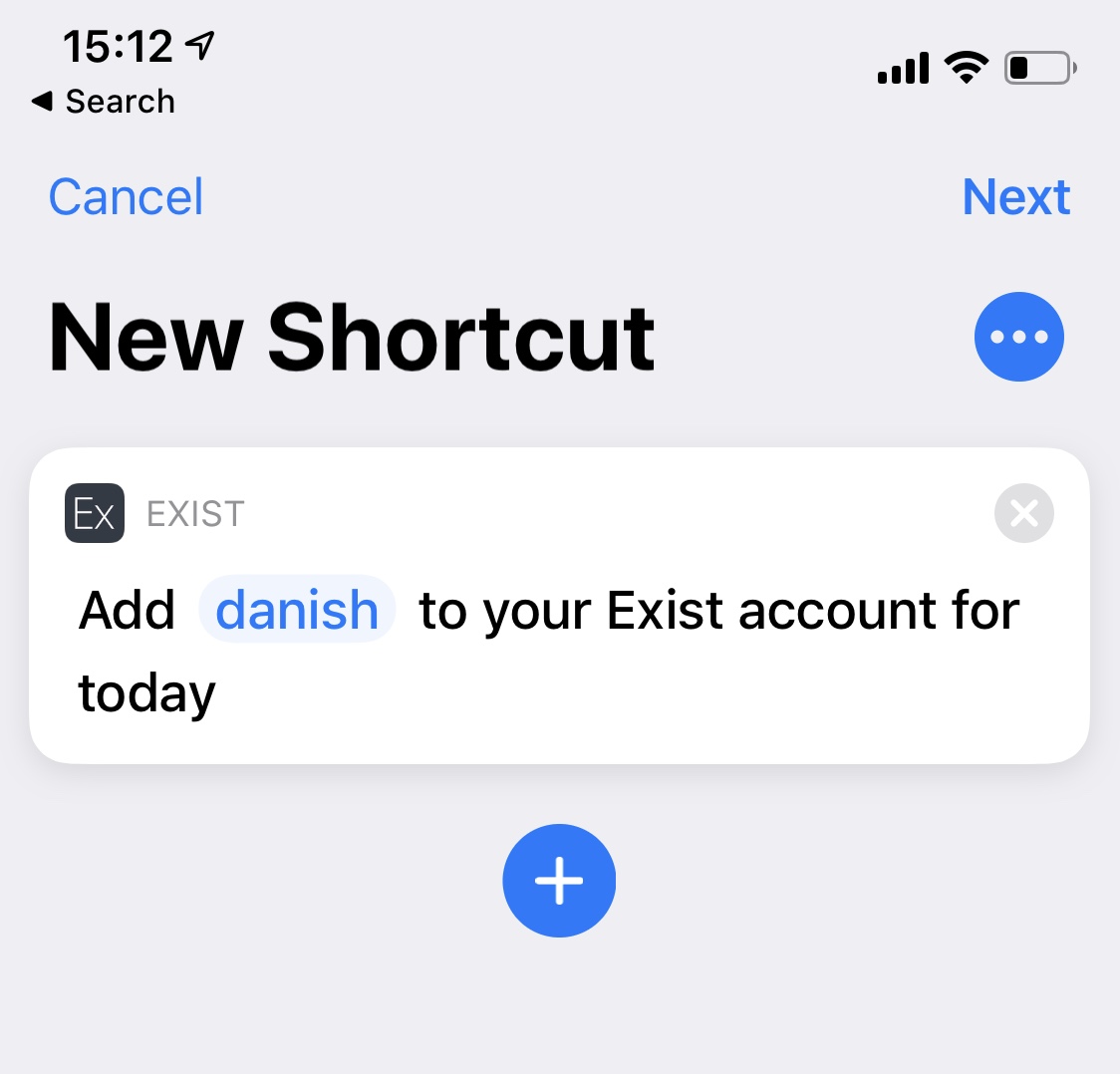
You can add more actions to add other tags, or take other actions. For example, I have a shortcut to add the tag "gym" and open my workout app when I arrive at my gym.
Subscribe Keep up to date with the Exist blog. Delivered to your inbox.